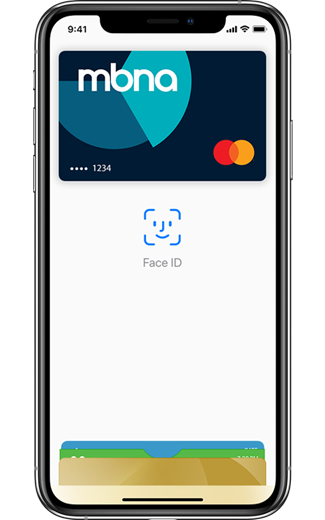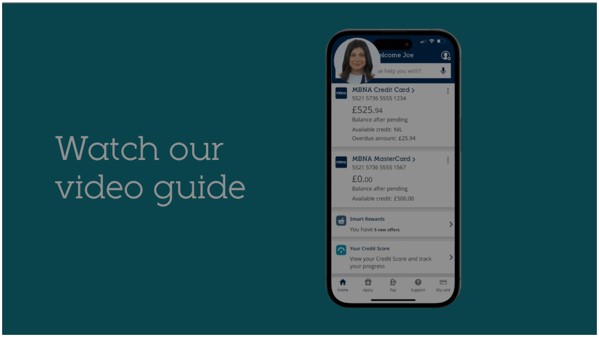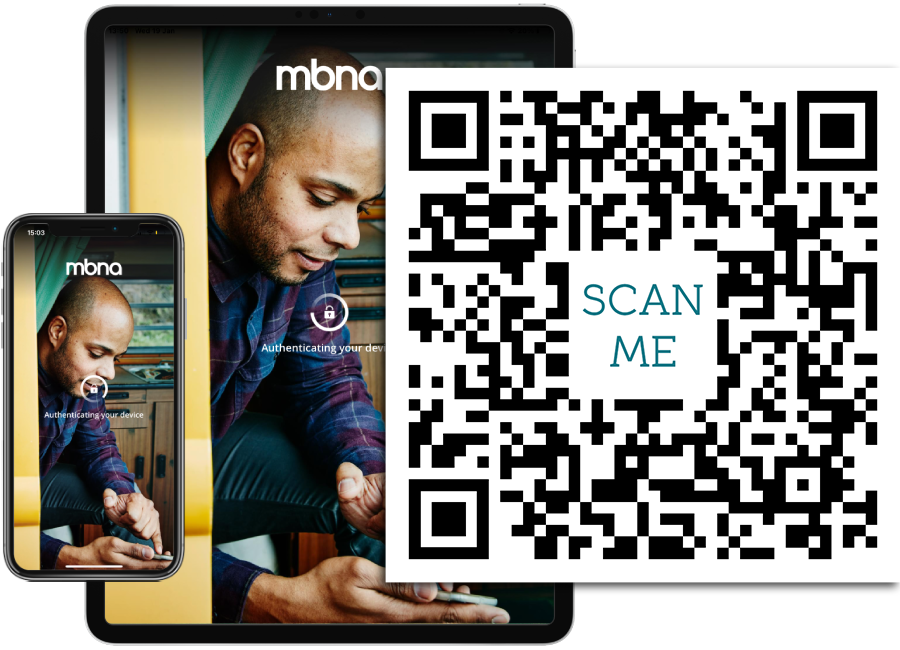Apple Pay
-
- Open the Apple Wallet app on your iPhone then select the + sign in the top-right corner. Or select Wallet & Apple Pay from either the Apple Watch app, iPad settings or Mac System preferences followed by Add Card.
- Select debit or credit card.
- To add your card details, tap or hold your card close to your iPhone, or using your camera scan the card or type the details manually.
- Then follow the step-by-step guide.
- You may need to verify your card. Select one of the options on screen and follow the instructions.
- Your card is now added to Apple Pay and you can select this card as your default card.
The easiest way to add your card to Apple Pay is using our mobile banking app.
- Log in to the app and select My card on the bottom right.
Then select Apple Pay. - Select the credit card to be added and select Add to Apple Wallet.
Then select the device you’d like to add your card to. - Confirm your credit card details and accept the terms and conditions.
- Your card is now added to Apple Pay and you can select this card as your default card.
Apple Pay explained
-
If you’re asked to verify your card, you can do so with a One Time Passcode (OTP), using our app or by calling us.
-
To protect you from fraud, we might occasionally limit the value or number of payments you can make using Apple Pay and ask you to use your card instead. Some retailers may also limit payments to £100.
-
Visit the Apple website to check which devices are compatible with Apple Pay and where you can use them to make payments and purchases.
-
Each Apple Pay enabled device can load up to eight credit cards. As devices do not share cards, if you want the same card on two different devices, you’ll need to load the card on each device separately.
-
You’ll be able to see the last 10 transactions made using Apple Pay on that device. All your transactions will appear credit card statement in the usual way.
-
All retailers who accept contactless payments will accept Apple Pay whether they’re in the UK or overseas. Different transaction limits will apply depending on which country you’re in.
If you use Apple Pay to pay with a credit card overseas, standard overseas charges will apply according to your terms and conditions. Based on your mobile plan and mobile network’s offering, additional message data charges and foreign transaction fees may also apply.
-
Report your card as lost or stolen
If your credit card has been lost or stolen, your replacement credit card will be loaded to your Apple Wallet once it has been issued.
If your Apple device has been lost or stolen, visit the Apple website.
Need help?
If you’ve got questions or concerns about a transaction you’ve made with MBNA using Apple Pay, please contact us. Otherwise, for technical help visit the Apple Pay support page.
You might also like